- Pronouns
- He/They
Attaching your images directly to your post is not against the rules, but it will make some ugly thumbnails rather than display nicely and I know artists love options for how to show your work! Here's a bit of info of how to use the Media Gallery feature to make your posts look nice! You can also use it for signatures, and more!
At the top or side bar select Media.
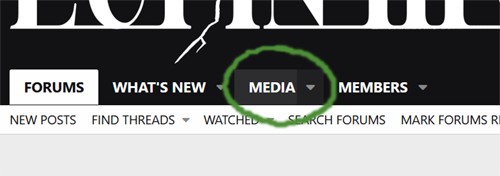
Click the "Add Media" button and this menu will appear:
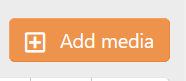
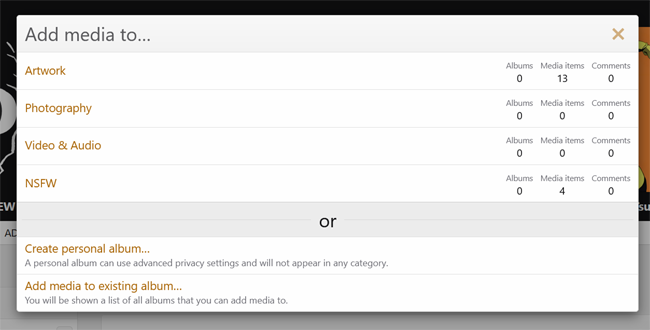
For this board, we will use this gallery:
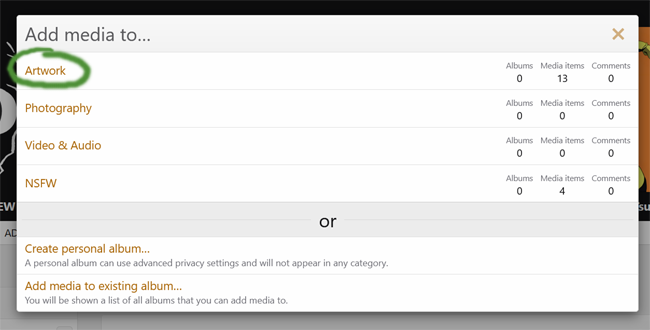
You can then choose "Upload File" or "Embed Media" to add files.
Once you choose your files, you can title and add descriptions to them:
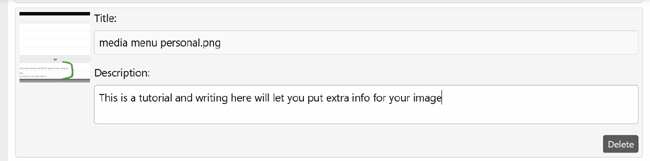
After you upload your images they will have a link menu that look like this:
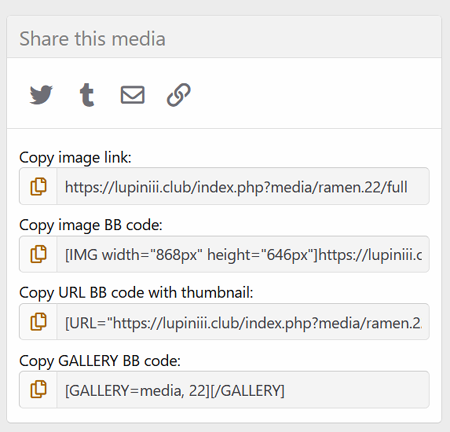
All of these options do something different, the first is a direct link to the image, which you can use offsite or on site in coding.
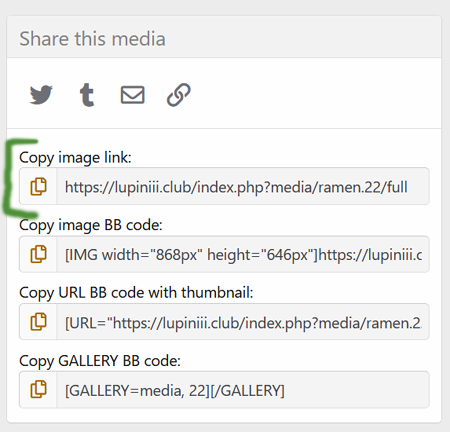
The second is a link you can use to make visuals nice and large in your post.
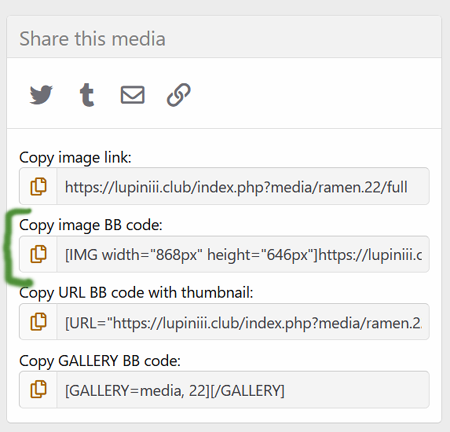
The one I'm using to directly paste images into this tutorial post is this one. You simply copy the code and paste it into place on your post in the place you want it to appear. You can use "Preview" to see how it will look when it is posted.
The fourth option allows you to make a thumbnailed version that links to the gallery.
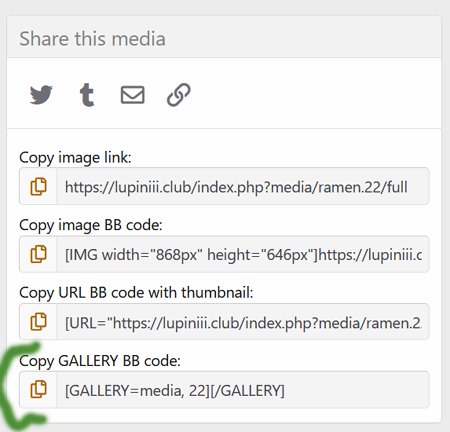
It includes the uploader's username, and the image description and when clicked, it takes you to the full size image where you can leave ratings or comments.
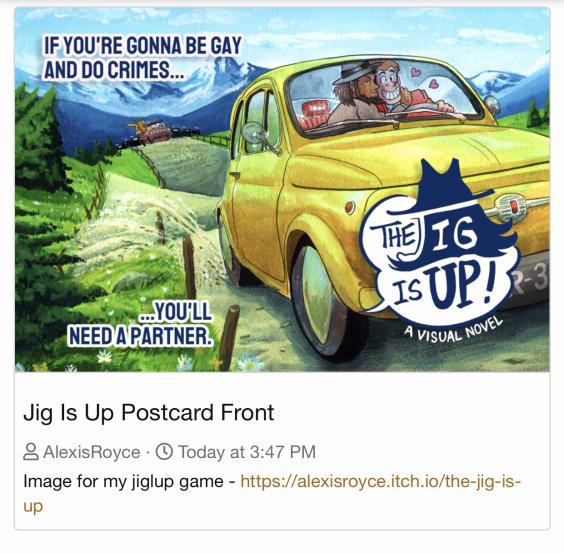
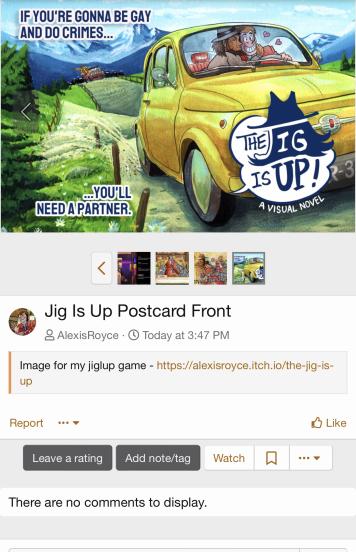
Making personal albums is fine, keep in mind if you make it visible to "Album owner only" you can not use the links or share it because people will not be able to see the images. I would say use personal albums as needed for signatures or other types of image needs. I used one for these tutorial images so that they weren't mucking up the main gallery.
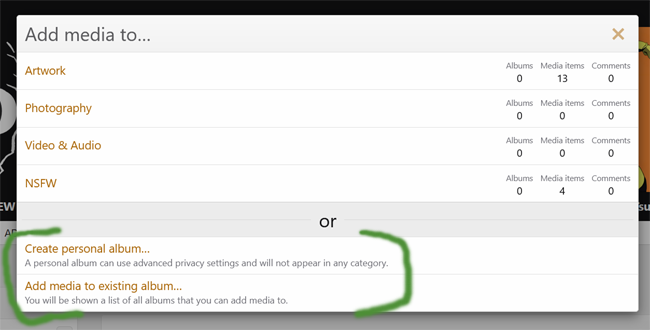
But PLEASE do not post NSFW in personal albums, as they will not be blocked to minors automatically. Only our group gallery NSFW is invisible automatically to users who aren't logged in/have NSFW enabled.
The "preview" button is your friend! And it's okay if you make some mistakes while learning this, it's new and I'm still learning too! You can edit your post to fix it if it ends up not displaying the way you were hoping. I look forward to seeing all your beautiful art!
At the top or side bar select Media.
Click the "Add Media" button and this menu will appear:
For this board, we will use this gallery:
You can then choose "Upload File" or "Embed Media" to add files.
Once you choose your files, you can title and add descriptions to them:
After you upload your images they will have a link menu that look like this:
All of these options do something different, the first is a direct link to the image, which you can use offsite or on site in coding.
The second is a link you can use to make visuals nice and large in your post.
The one I'm using to directly paste images into this tutorial post is this one. You simply copy the code and paste it into place on your post in the place you want it to appear. You can use "Preview" to see how it will look when it is posted.
The fourth option allows you to make a thumbnailed version that links to the gallery.
It includes the uploader's username, and the image description and when clicked, it takes you to the full size image where you can leave ratings or comments.
Making personal albums is fine, keep in mind if you make it visible to "Album owner only" you can not use the links or share it because people will not be able to see the images. I would say use personal albums as needed for signatures or other types of image needs. I used one for these tutorial images so that they weren't mucking up the main gallery.
But PLEASE do not post NSFW in personal albums, as they will not be blocked to minors automatically. Only our group gallery NSFW is invisible automatically to users who aren't logged in/have NSFW enabled.
The "preview" button is your friend! And it's okay if you make some mistakes while learning this, it's new and I'm still learning too! You can edit your post to fix it if it ends up not displaying the way you were hoping. I look forward to seeing all your beautiful art!